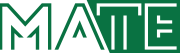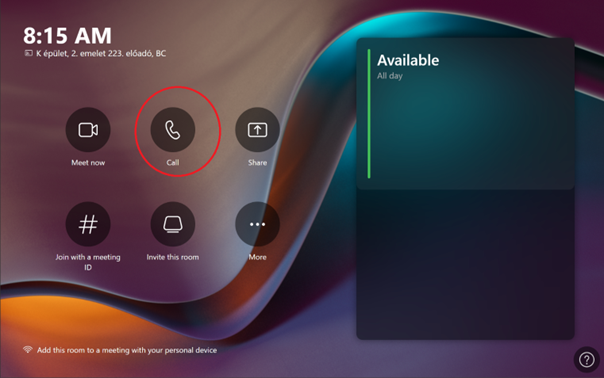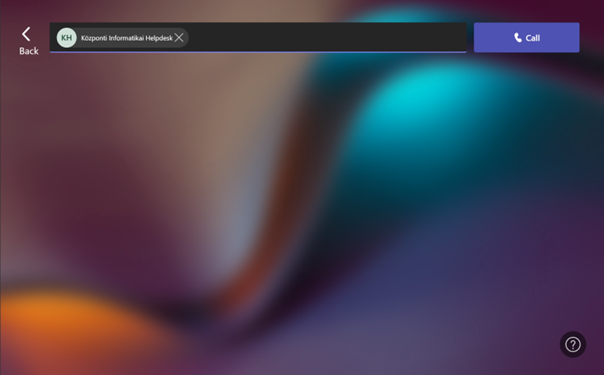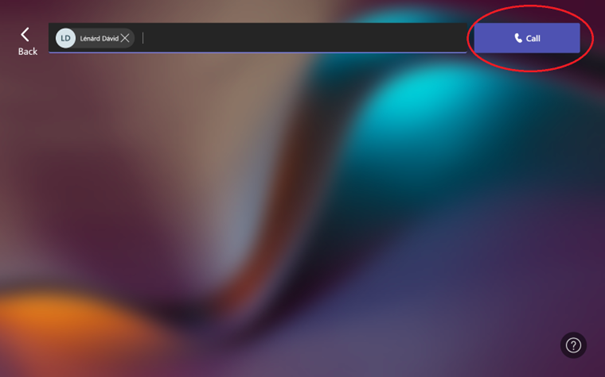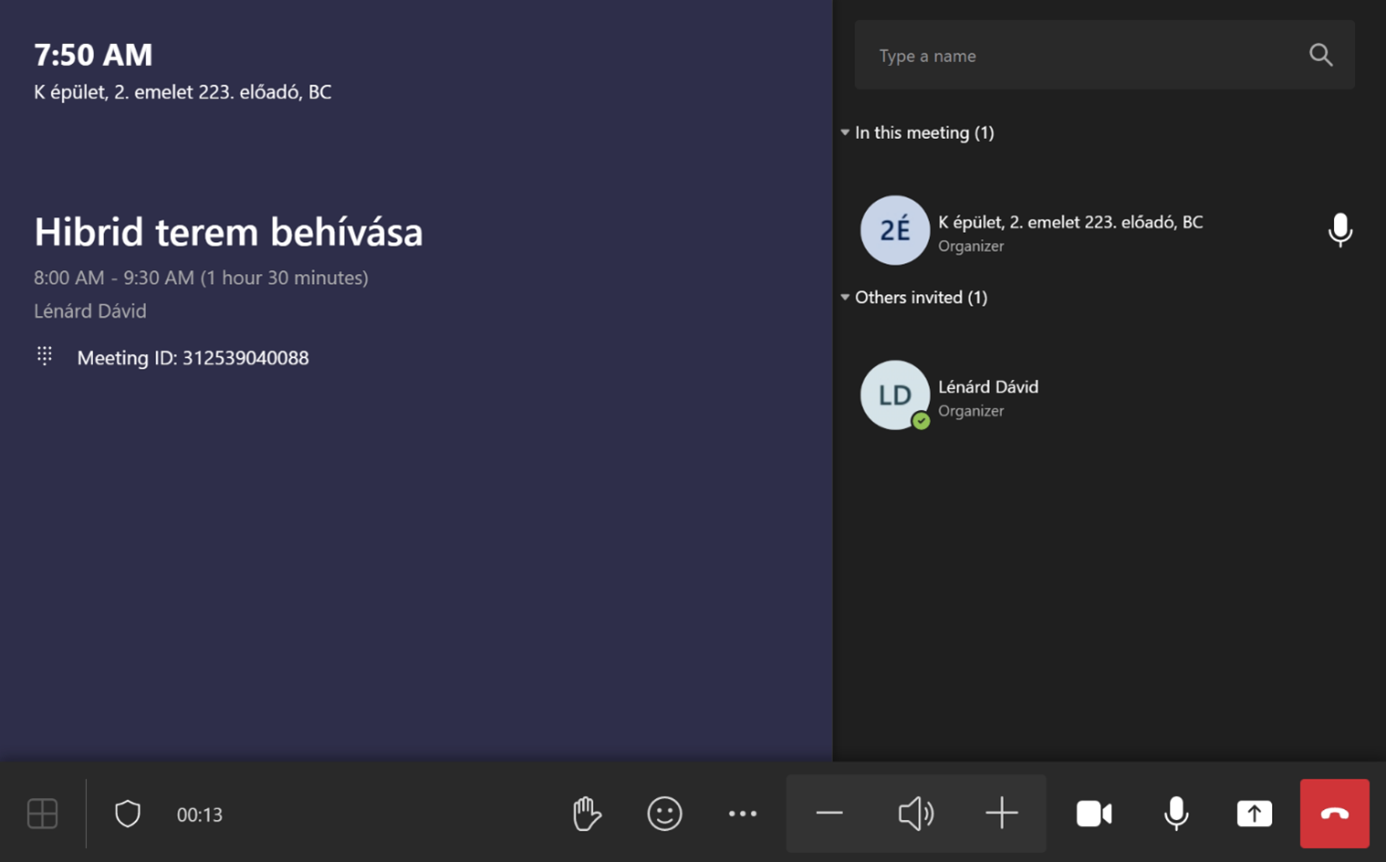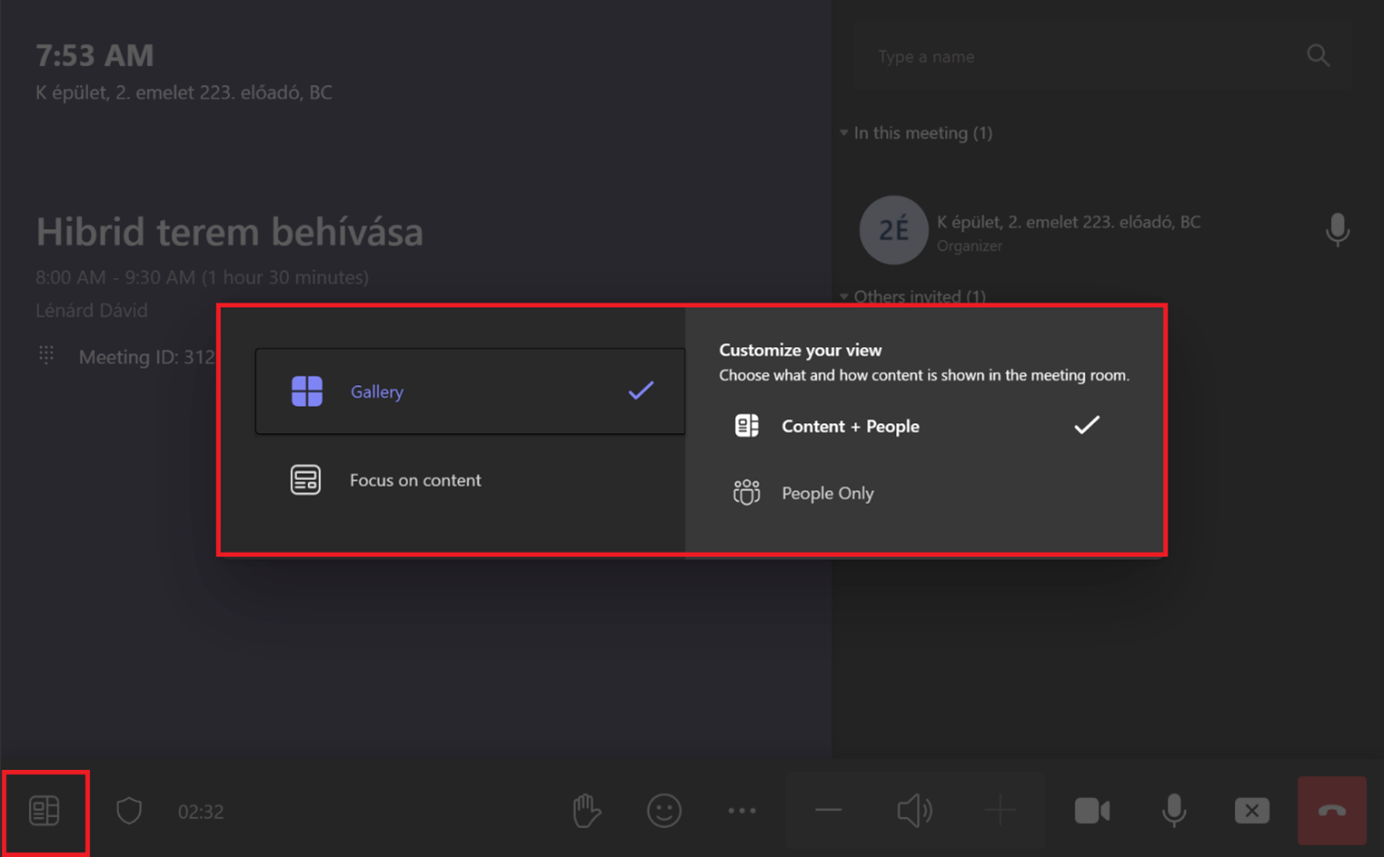Hívás indítása - MATE IT Department
Hybrid classroom - Make a call
Hibrid tanterem hívás indítás
Last modified: 30. October 2023
If you do not have a scheduled meeting, select the New Meeting (Call) menu in the central control panel.
In the field, type the name of the user or classroom. Select the appropriate person or classroom from the list. The invitations must be searched and sent one by one.
After selecting the invitees, press the Invite Hívás or Call button. If the selected people answer the call, the meeting will start.
If the meeting is ongoing, a similar image appears on the screen:
Well-known icons from Microsoft Teams:
- turn on and off the camera and microphone,
- also turn screen sharing on and off. You can share the screen that appears on the display of Newline. For example if your device is connected with HDMI or your USB stick is connected to it.
- „For apply”,
- change the screen on the control monitor,
- adjust the volume and end the call.
There are three different views on the control monitor. The default is the interactive board (3rd option).
In the Gallery menu (Gallery or Galéria- 1st option), users are side by side in a square layout so that priority is given to those whose camera is on. In the Combined view (Focus on content - 2nd option), the contents of the interactive board are displayed with the participants side by side in small size.