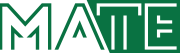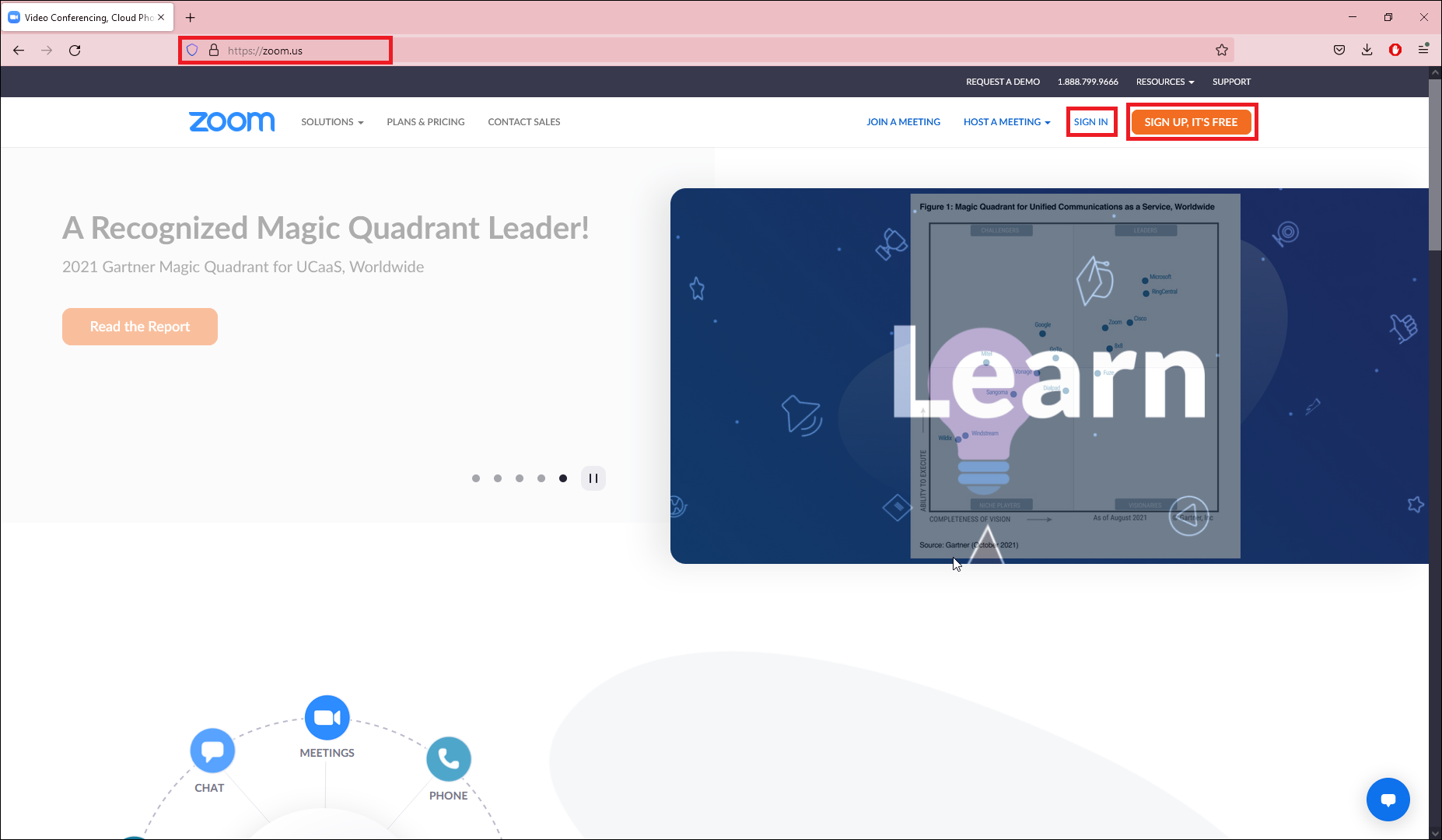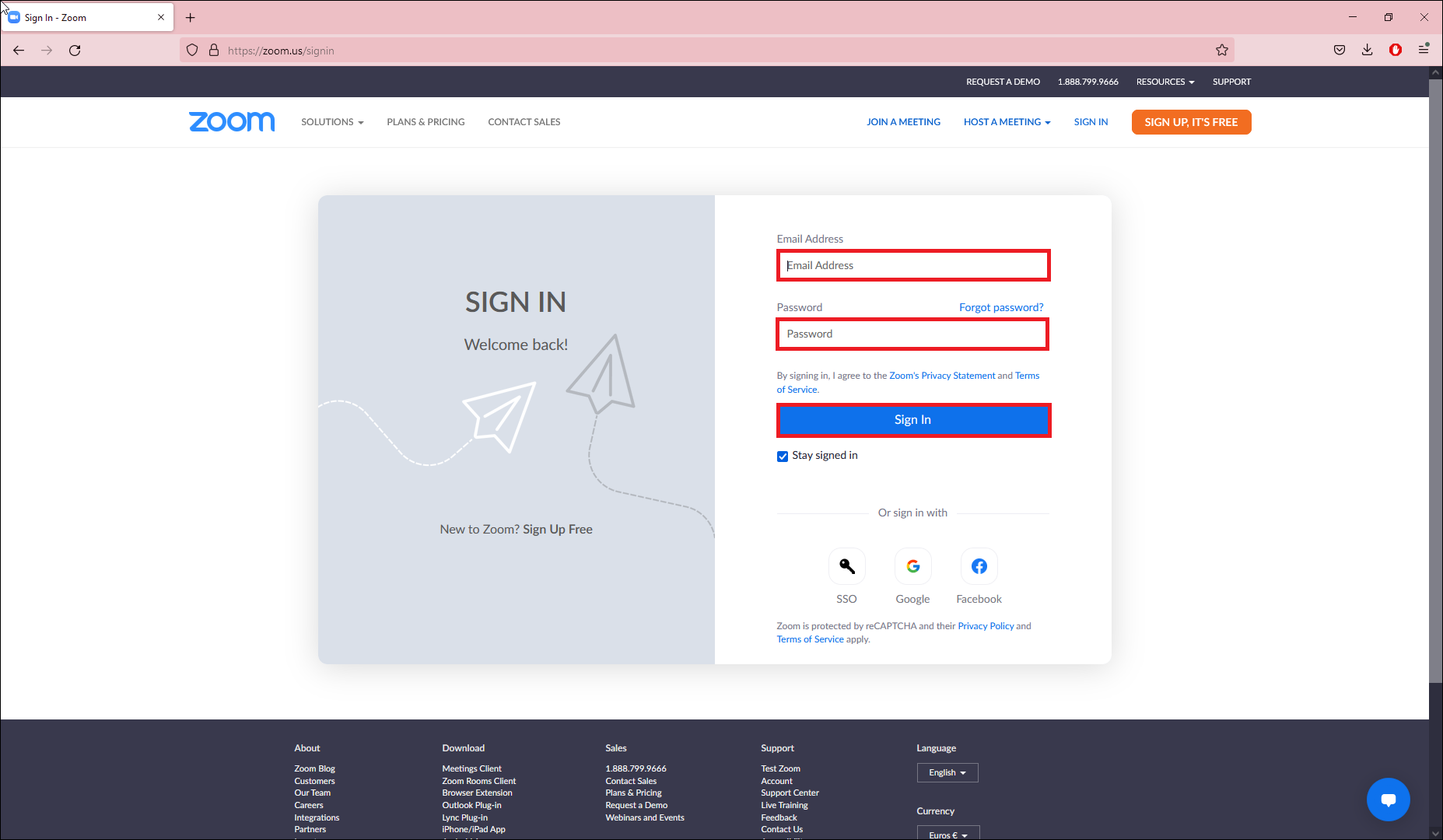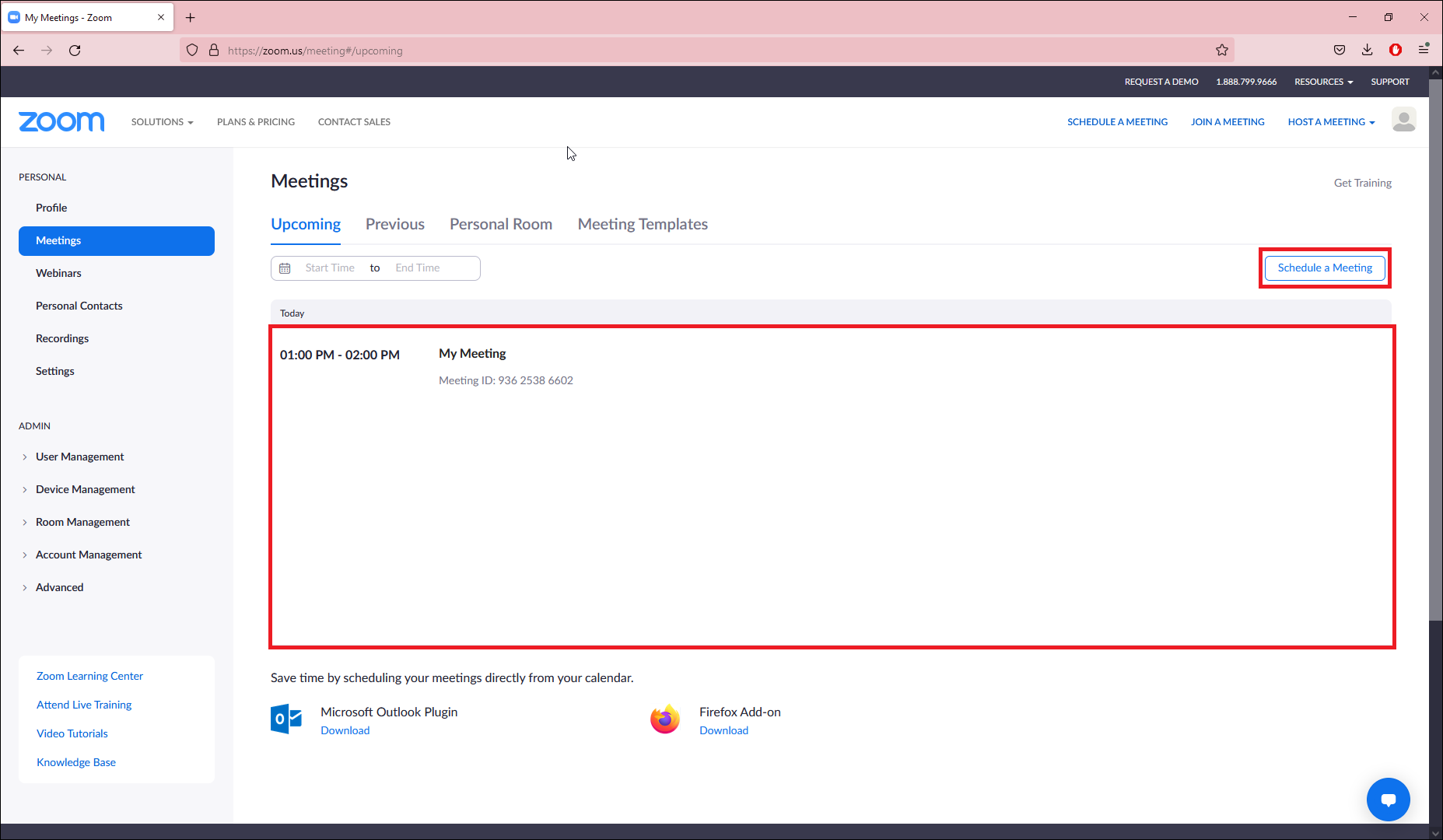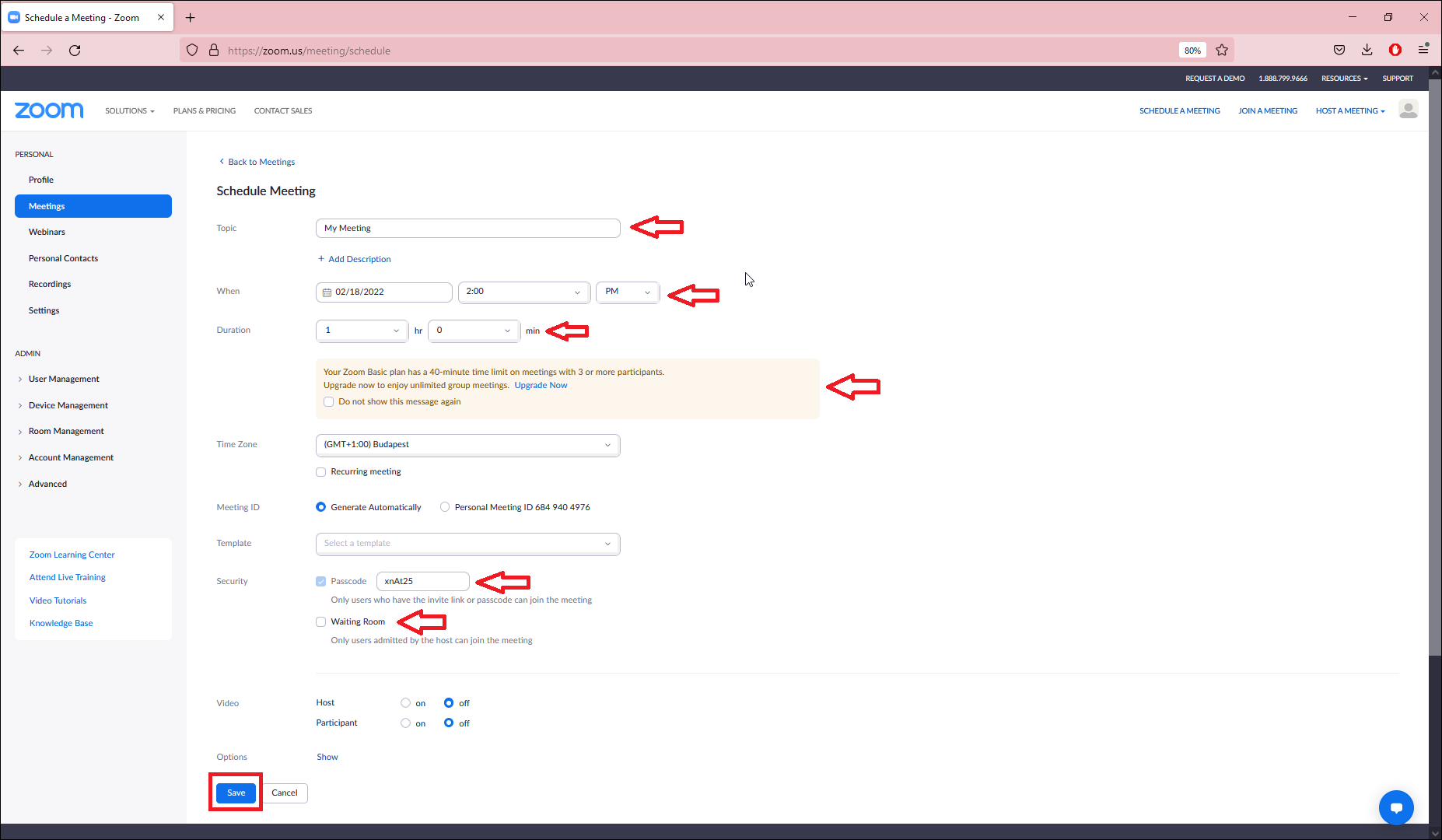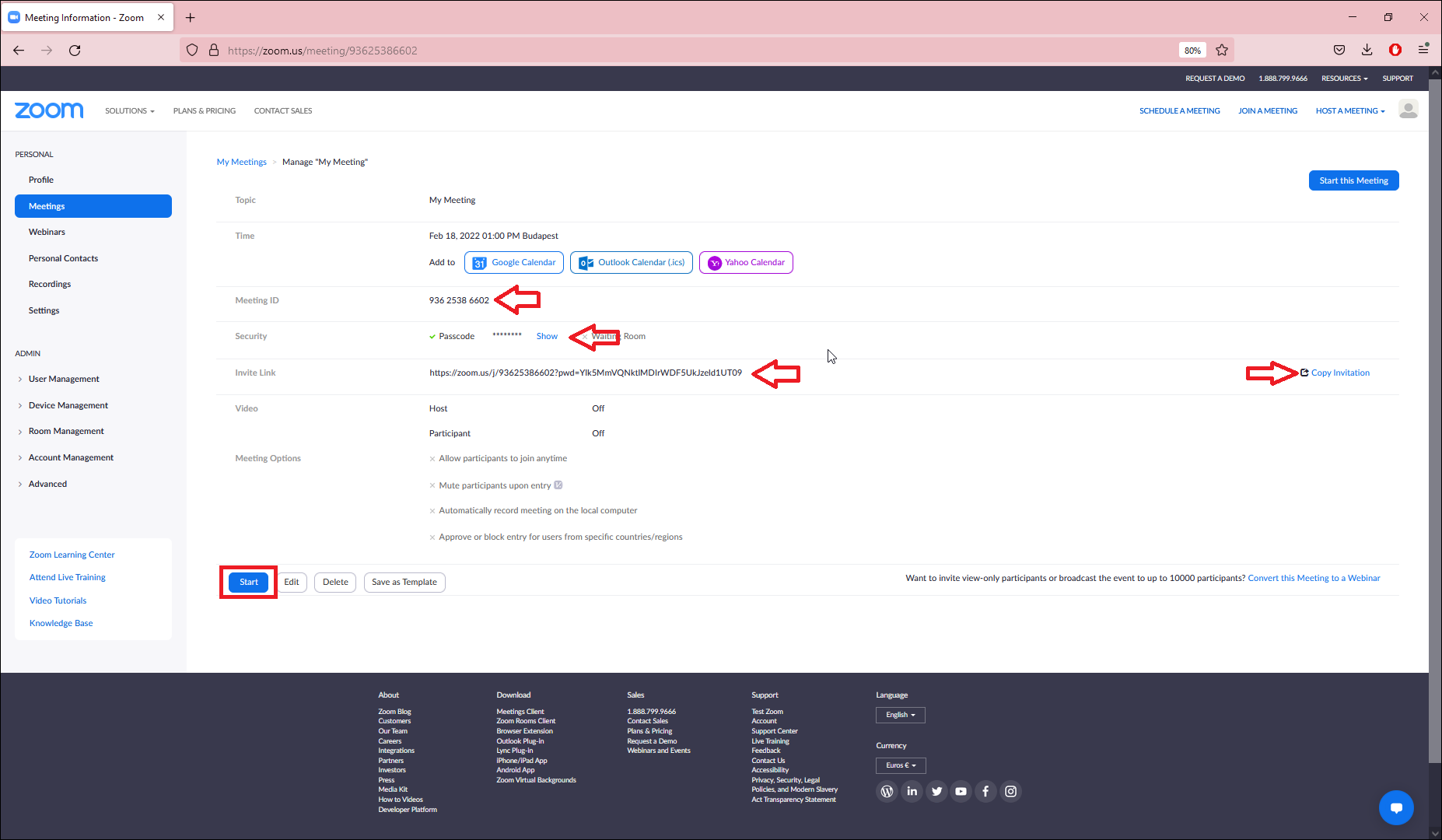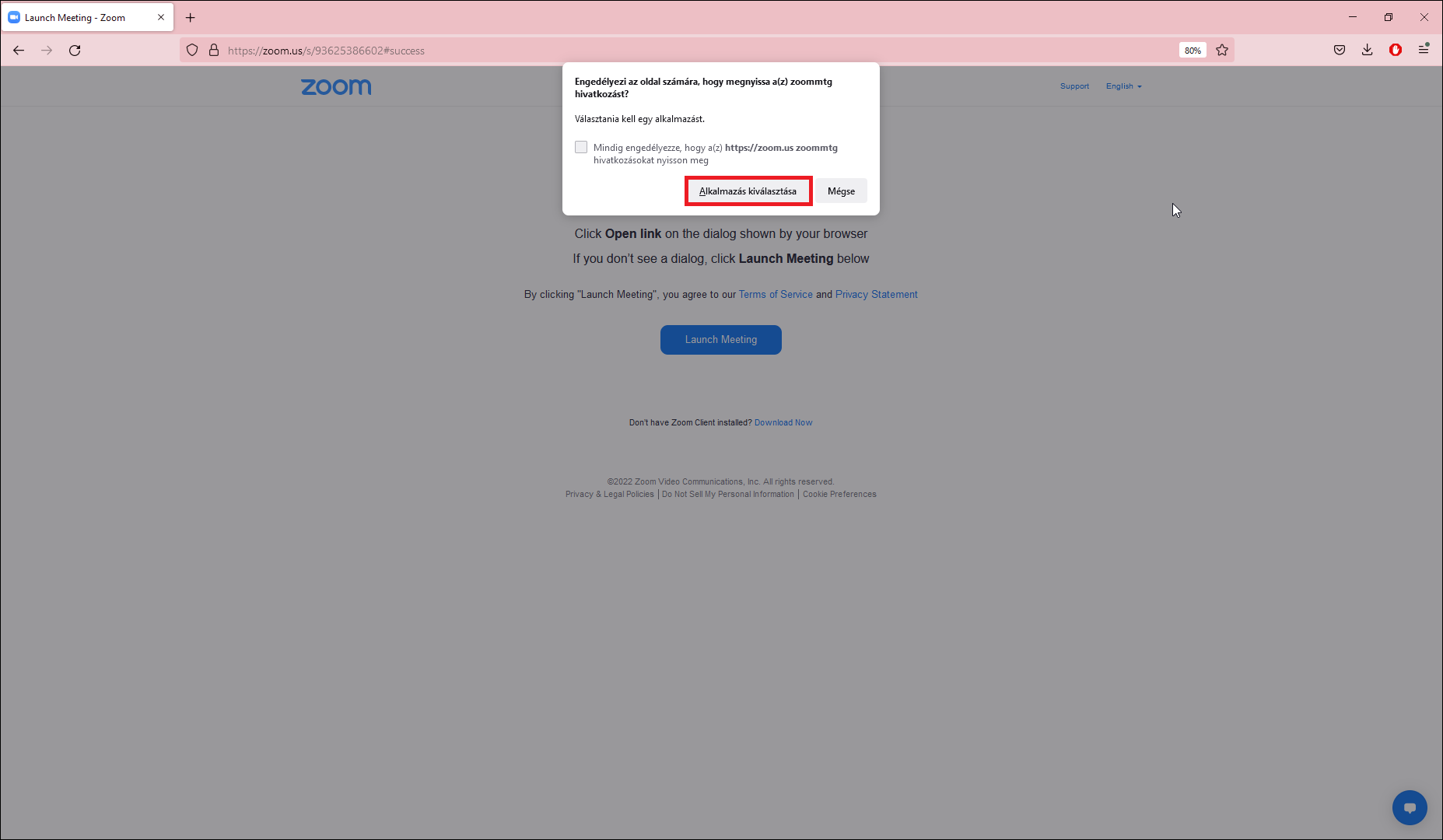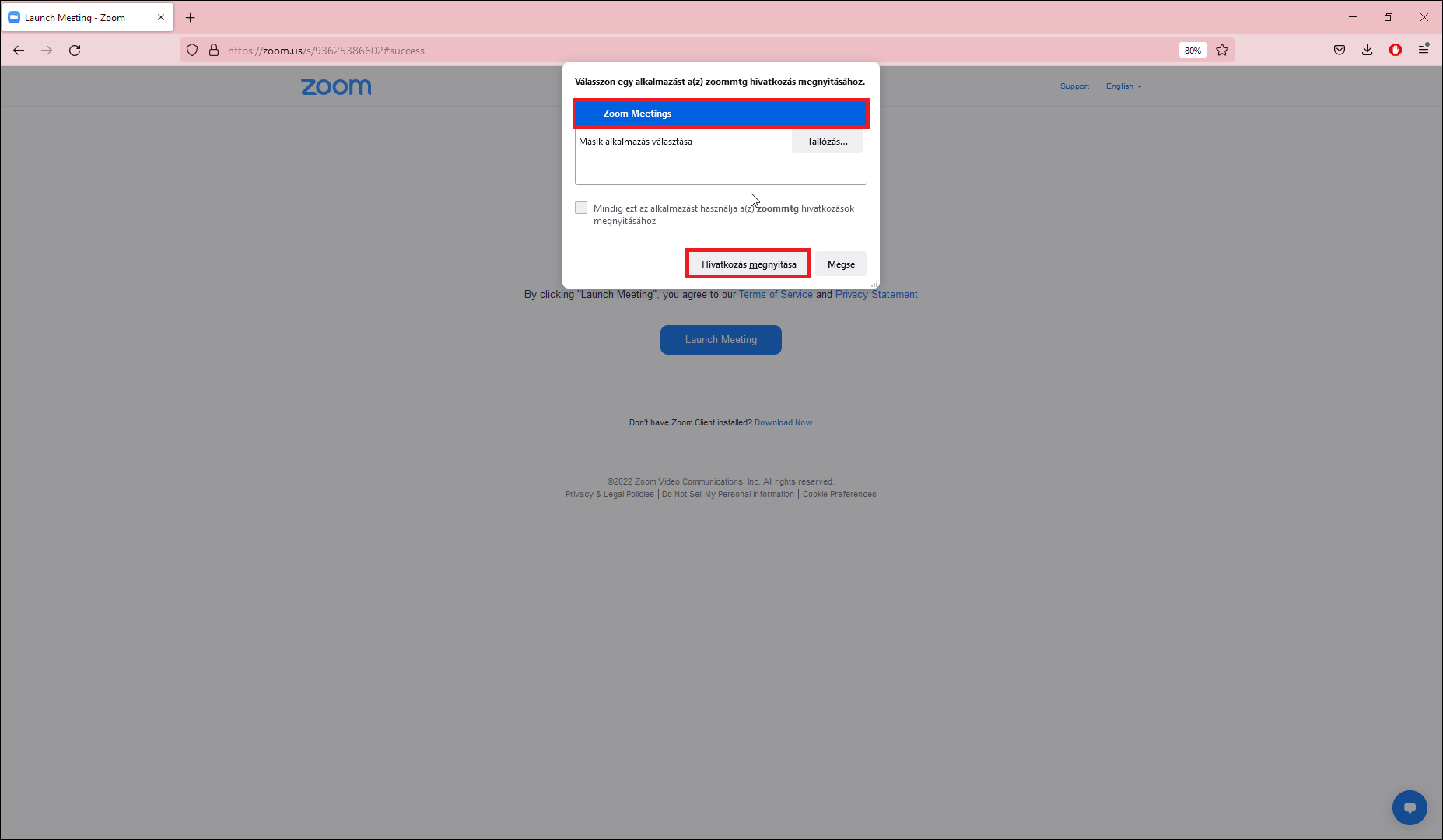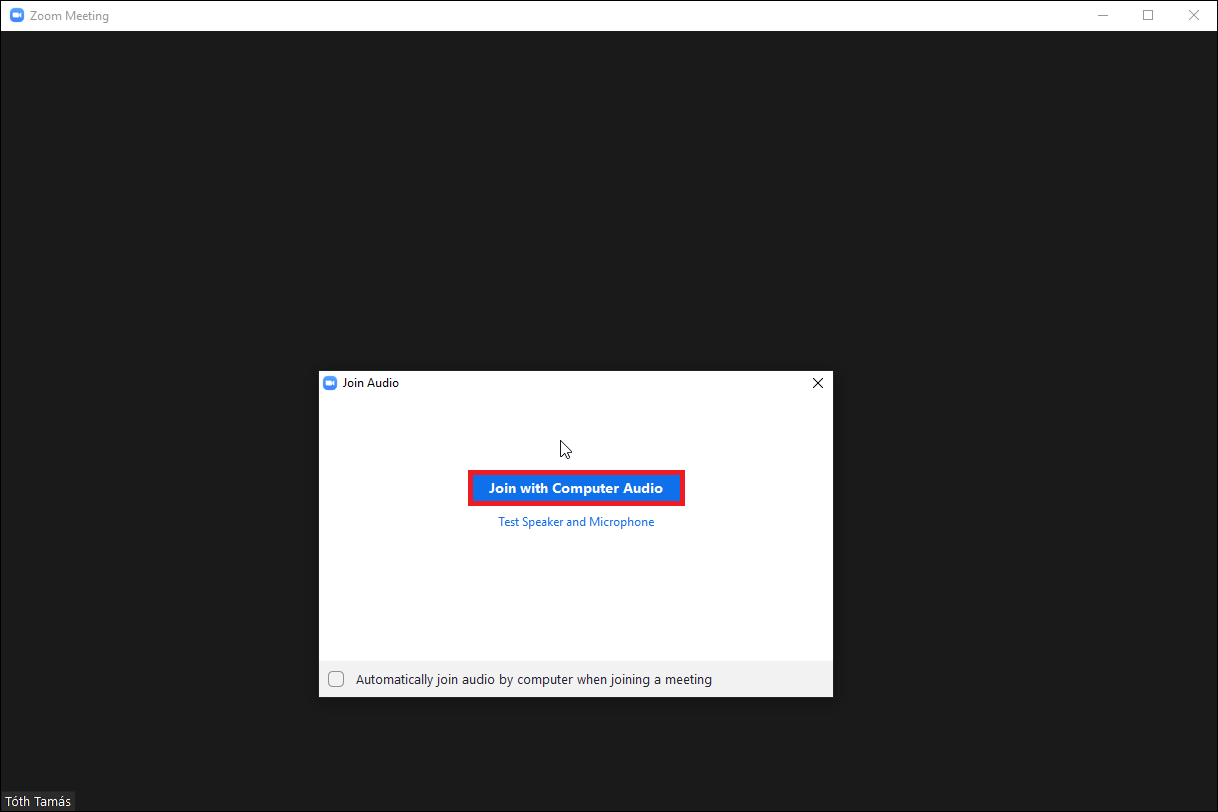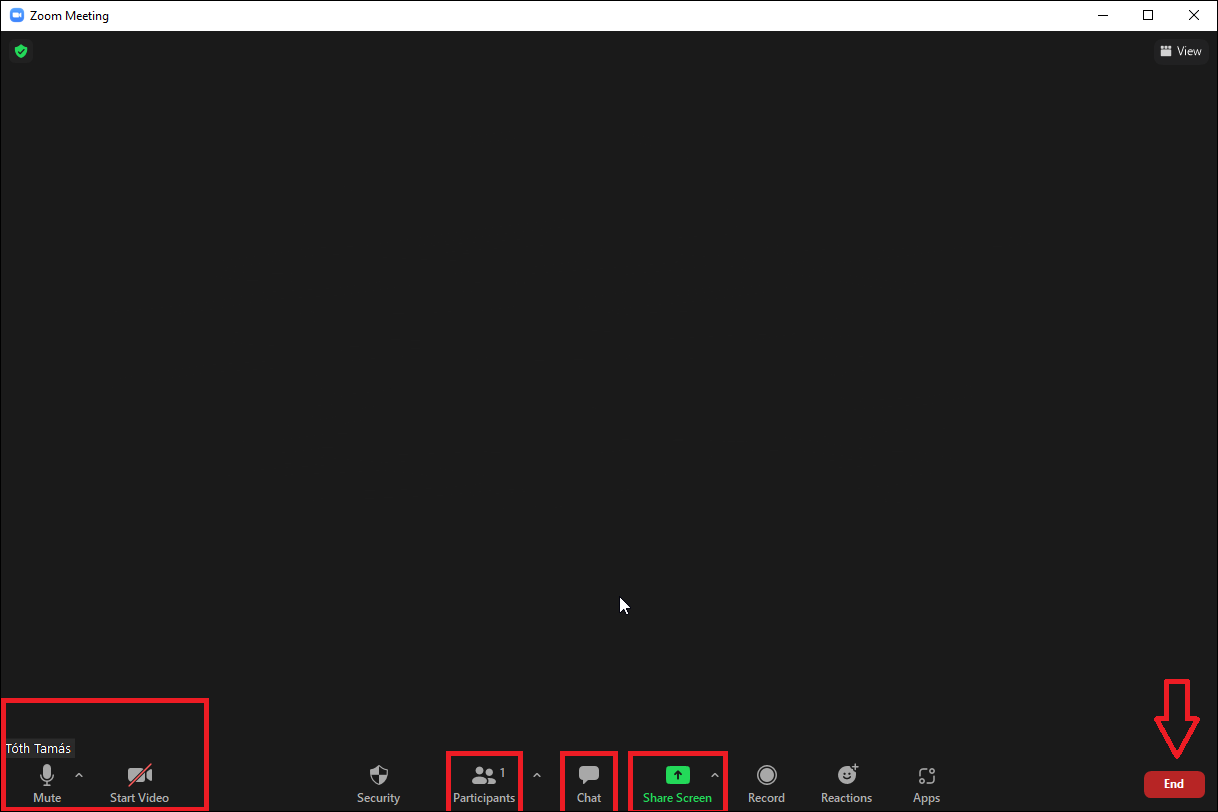Online használat - MATE IT Department
Zoom - online version
Menu Display
Zoom online
Last modified: 03. April 2023
When you visit the official site of Zoom, you can SIGN IN or SIGN UP on the top right corner. You can join a meeting if you have an ID or URL. If you want to that, just click on the JOIN A MEETING menu.
Click here for the description of Zoom registration.
When you SIGN IN, you must add your e-mail address and password.
You can edit or create new meetings if you click on the Meetings menu on the left.
You can see the upcoming meetings in the middle of the screen. if you click on the Schedule a Meeting button, you can create a new meeting.
When you create a meeting, type a Topic, a starting time (When), and also a Passcode under the Security menu. So by sending the predefined password, you can secure the participants to join the meeting, or use the Waiting Room function. People can join the meeting if they have the URL, or they will join a waiting room so the administrator can let the user in.
When you have a Mmeeting ID, you can join a meeting. It is suggested to keep this ID, but Ezt az ID-t érdemes megőrizni, but be careful who you give it to. Also you can show or hide the Passcode, you can copy and paste it to whoever you want to join the meeting.
The Invite Link is similar to Meeting ID, it provides a direct connection to the meeting. Just copy the URL and send it to a user.
After you start a meeting, click on the Select an application menu.
Click on the installed, desktop version of Zoom. If the software is installed, it will be loaded automatically.
Join the meeting with Computer Audio.
When you join a meeting, you can see the others on camera. (On these screenshots, you can see no one, since no one else is in the meeting and our camera is offline, so we can see a black blank picture.)
On the bottom left corner, you can Mute the microphone and turn on and off the camera, you can check the Participants on the middle, and also you can Chat with others and Share Screen, so you can show your presentation. On the bottom right corner, you can see the End button, which is useful if you want to finish the meeting.