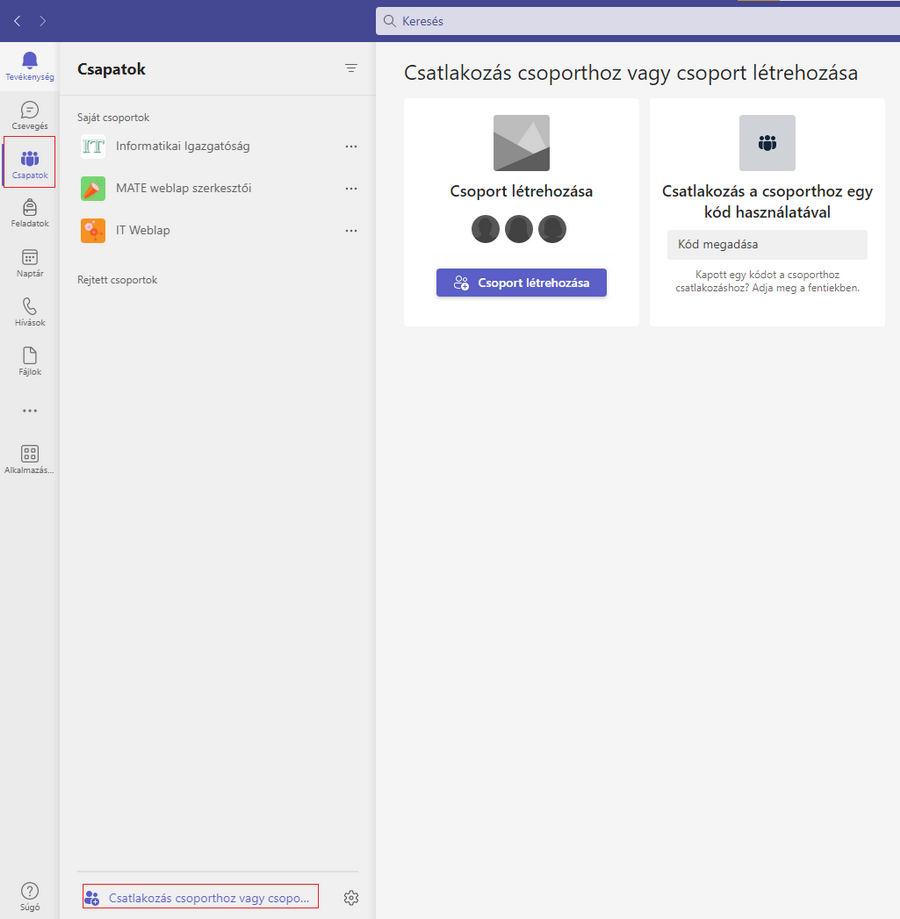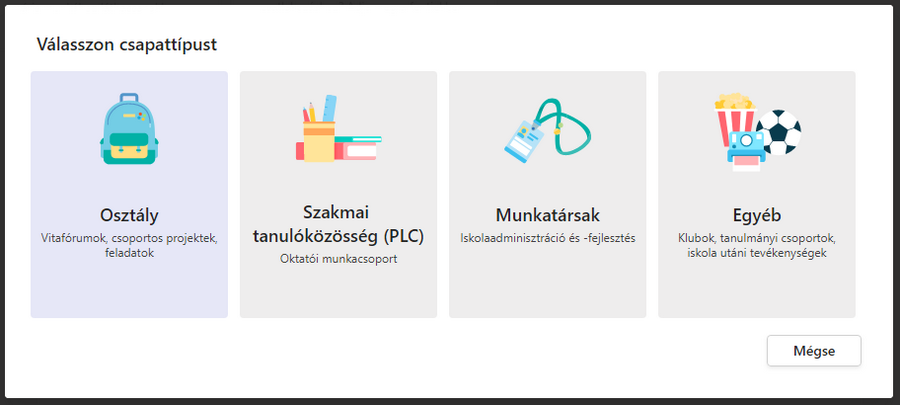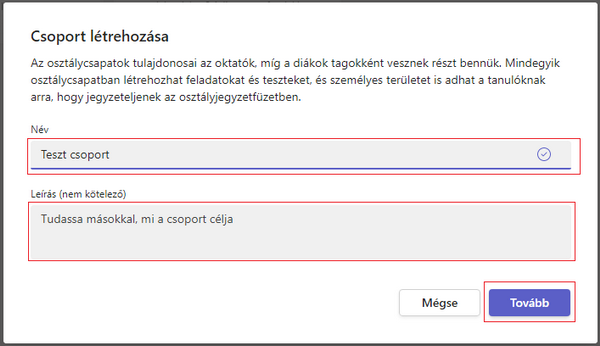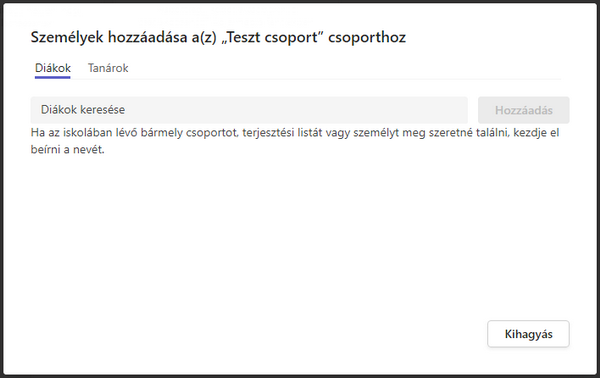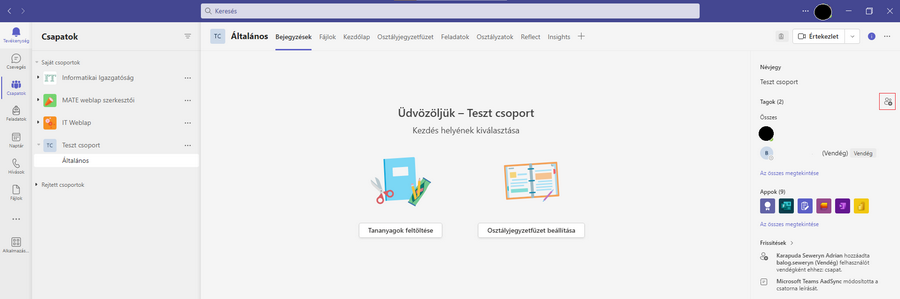Create a group - MATE IT Department
Create a group
Create a group
Last modified: 03. May 2023
- Run the desktop version of Microsoft Teams, then click on the Groups and Create group menu.
- Choose group type, for example Class.
- In the Create group menu, add the name of the group and the description.
- In the Add person(s to „***********” group menu, inside the Find students menu, add the student's Neptun code or adja meg hallgatók Neptun kódját or the e-mail address if the participant is external, then click on the Add menu. If you are ready, click on the Close button.
- If you want to add more participant, click on icon the to Members than repeat point nr. 4.
Helpdesk
Error report: helpdesk@uni-mate.hu or on the following site.